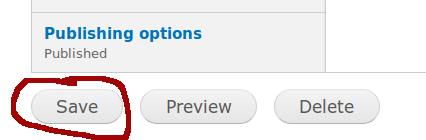The process for attaching files to a new topic or comment is the same. When users are creating a new topic, they are able to attach up to five file attachments to the post so long as the combined files sizes do not exceed 10 Mbs of data. Below are the steps for attaching files to a New Topic. To assure that your files do not exceed 10 Mbs, right click on the file on your computer and select properties from the popup menu.
If you are finding that none of the files are attaching and you have followed the directions below, the odds are you are attempting to upload files that are too large. This is a common issue when people scan documents into their computers, they fail to adjust the quality of the scan for saving the document. Many scanner programs default to a resolution that allows for printing the document. We do not need high reslution document to view them on a compute, so make sure when you are scanning in your documents you adjust the resolution to no more than 144 dpi (dots per inch).
1. Below the topics entry box, users will see button for "File Attachments", "Another File" and file 3 through file 5. Click the button that says Browse.

2. Browse to the file you desire to upload.
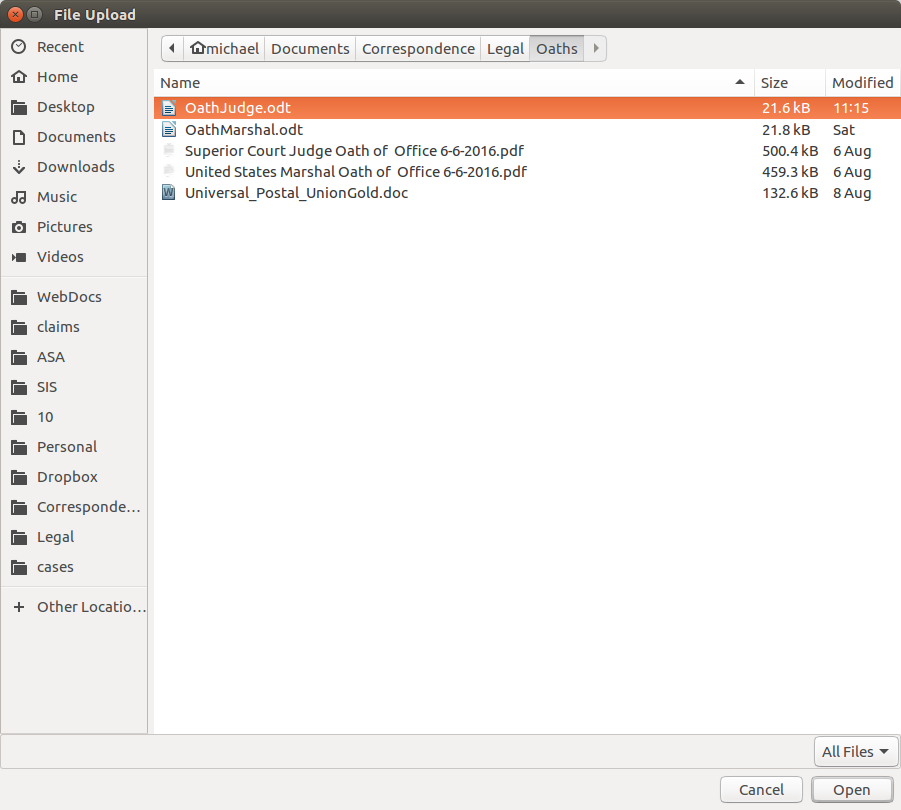
3. Click the Upload button.
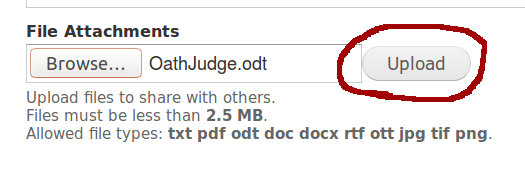
4. Check the "Include file in display" checkbox and type out a description of the file.
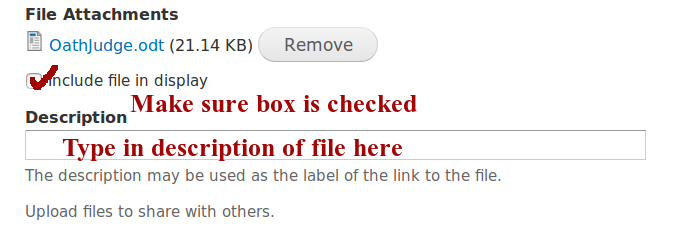
5. Click the Save button.